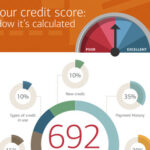Online banking offers a secure and convenient way to manage your finances from anywhere with an internet connection. Watertown Savings Bank in Watertown, NY, provides robust online banking services to give you real-time access to your accounts and a wide range of financial tools at your fingertips. This guide answers frequently asked questions about Watertown Savings Bank’s online banking to help you get started and make the most of this valuable service.
Getting Started with Online Banking
How does Watertown Savings Bank define Online Banking?
Online Banking is a secure, internet-based system that allows Watertown Savings Bank customers to access and manage their accounts in real-time. It provides a convenient alternative to traditional branch banking, allowing you to conduct transactions and review your financial information from your computer or mobile device.
Interested in enrolling in Watertown Savings Bank Online Banking? How do I begin?
Enrolling is simple! Just click here to get started. For a visual walkthrough, Watertown Savings Bank also offers a helpful demo that provides step-by-step instructions to guide you through the entire enrollment process. This ensures a smooth and easy sign-up experience.
Account Access and Security
What if I can’t remember my Online Banking Password for Watertown Savings Bank?
Don’t worry, password issues are common. You have three attempts to enter your password correctly. After the third unsuccessful attempt, your Watertown Savings Internet Banking access will be locked for security reasons. To regain access, simply call Watertown Savings Bank during regular business hours at 315-788-7100. A bank representative will assist you in restoring your access.
For added convenience, Watertown Savings Bank allows you to set up a self-reset option within your internet banking account. This feature, found under the ‘Options’ tab in ‘Personal Settings’, empowers you to reset your password yourself, anytime, without needing to call the bank.
Lost or forgotten your ID or Password? What should I do?
If you have lost or forgotten your Online Banking ID or Password, contact Watertown Savings Bank directly at 315-788-7100 during business hours. After verifying your identity to protect your account security, a bank representative will help you restore or reset your login credentials, ensuring you can quickly regain access to your online banking services.
How secure is Online Banking at Watertown Savings Bank?
Watertown Savings Bank prioritizes the security of your financial information. They utilize state-of-the-art technology to protect your data. All sensitive and personal information transmitted through Online Banking is encrypted, making it unreadable to unauthorized parties. Access is further secured by passwords known only to you. Importantly, your full account numbers, Social Security numbers, and tax ID numbers are never displayed within the Online Banking system itself, adding an extra layer of protection.
However, security is a shared responsibility. If you suspect your information has been compromised in any way, please contact Watertown Savings Bank immediately. It’s also crucial to maintain up-to-date virus and spyware protection software on your personal computer to safeguard your online banking activities.
Online Banking Transactions and Capabilities
What types of banking transactions can I perform using Watertown Savings Bank Internet Banking?
Internet Banking provides you with significant control over your finances, allowing you to closely manage your accounts and transactions. With Watertown Savings Bank’s online banking, you can:
- View Real-Time Account Information: Check your current account balances and review detailed transaction history for all your eligible accounts.
- Transfer Funds: Easily move money between your Watertown Savings Bank accounts, whether checking, savings, or money market accounts.
- Pay Bills Online: Conveniently pay bills to virtually anyone in the United States through the online bill pay feature, saving you time and postage.
- Contact Customer Service: Securely email Customer Service Representatives directly through the online banking platform to inquire about products and services or get assistance with your account.
- Download Transaction Data: Export your transaction history from Internet Banking into popular financial management software like Microsoft® Money and Quickbooks® for budgeting and financial tracking purposes.
What are the basic requirements to start using Internet Banking from Watertown Savings Bank?
To begin online banking with Watertown Savings Bank, you need just a few things:
- A Watertown Savings Bank Account: You must be a customer with an active account at Watertown Savings Bank.
- A Computer with Internet Access: Reliable internet connectivity is essential to access the online banking platform.
- A Compatible Web Browser: You need a web browser that supports 128-bit encryption. This encryption level is crucial for secure online transactions and protecting your personal information. Most modern browsers support this level of encryption.
Unlike some older PC banking methods that required specific software installations, Watertown Savings Bank’s Internet Banking is entirely web-based. This means you can access it from virtually any computer with internet access and a compatible browser – no special software is needed. Once enrolled, you can access Internet Banking anytime by visiting the Watertown Savings Bank homepage at www.watertownsavingsbank.com.
What happens if I leave my Online Banking session idle without logging off?
For your security, Watertown Savings Bank’s Internet Banking includes an automatic 10-minute time-out feature. If your session is inactive for 10 consecutive minutes, you will be automatically logged out. To resume banking, you will need to log in again.
It is crucial to always manually log out of each online banking session when you are finished. To do this, click the ‘Log Off’ icon, typically located in the upper right corner of your screen. Simply closing the browser window (clicking the ‘X’ icon) may not properly terminate your session, potentially leaving your account vulnerable to unauthorized access if someone else uses the same computer afterwards.
Costs and Technical Details
Are there any fees associated with Watertown Savings Bank’s Internet Banking?
No, Watertown Savings Bank’s Internet Banking service is offered FREE of charge to all Watertown Savings Bank account customers. Enjoy the convenience of online banking without any monthly fees or transaction charges.
Is it safe to enter my password online during the signup process?
Yes, it is safe. The 128-bit encryption technology used by Watertown Savings Bank ensures that sending and receiving information online is highly secure. This level of encryption effectively protects the privacy of your information, including your password and transaction details, as it travels between your computer and the bank’s servers.
During the Internet Banking registration process, Watertown Savings Bank provides a Browser Check tool. This tool allows you to verify if your browser supports 128-bit encryption. If your browser does not meet this security standard, the bank will provide a direct link to a reputable website where you can quickly download the necessary encryption upgrade, ensuring your online banking experience is secure.
Why do I sometimes see duplicated electronic transactions, including Watertown Savings Online Banking transfers, when viewing my current transactions?
You might occasionally see electronic transactions, including Watertown Savings Internet Banking transfers, listed twice when viewing your current transactions online. This is usually related to the bank’s “end of day processing.” This essential process, which occurs nightly and can take several hours, is necessary to update and finalize all transactions for the day. The temporary duplication is a normal part of this processing cycle and will resolve once the end-of-day procedures are complete.
How can I confirm when an online transfer has been successfully posted to my account?
When you initiate and approve a funds transfer or loan payment through online banking, a “Confirmation Number” will be displayed on the screen. It is advisable to note or save this Confirmation Number. This number serves as proof of your transaction and can be used for reference if you need to inquire about the transfer later. The Confirmation Number will also be included on your monthly account statement for your records.
Regarding processing times, if you complete a funds transfer or loan payment using online banking before 5:00 p.m. on a business day, that day is considered the transaction day. However, transactions made after 5:00 p.m. or on non-business days (weekends or bank holidays) will be processed and considered effective on the next business day that Watertown Savings Bank is open.
Am I able to transfer money between different accounts using online banking?
Yes, absolutely. You can easily transfer funds between your Watertown Savings Bank Checking, Money Market, and Savings accounts through online banking. Furthermore, you can also make payments to your Watertown Savings Bank loans from your Checking, Money Market, or Savings accounts using the online transfer feature.
Can I transfer funds between my personal and business accounts online?
For security and regulatory reasons, online funds transfers and loan payments are generally restricted to accounts that share the same primary taxpayer identification number or Social Security number. Therefore, transfers between personal and business accounts may have limitations. It is best to contact Watertown Savings Bank directly to inquire about specific requirements for transferring funds between different types of accounts.
How do I add another account to my existing online banking ID?
Adding an additional account to your existing Watertown Savings Bank Online Banking ID is a straightforward process:
- Log in to your Watertown Savings Bank Online Banking account using your current credentials.
- Navigate to the ‘Contact’ section, typically found in the main menu or dashboard.
- Within the ‘Contact’ screen, click on ‘Add Message’. This will open a secure email message window for communication with the bank.
- In the ‘Subject’ line of the email, type ‘Add Account’.
- In the main message body, clearly list the account number(s) you wish to add to your online banking profile. Also, specify how you would like each account to be titled online for easy identification (e.g., ‘1234567890-Main Checking’).
- Once you have entered all the necessary information, click ‘Submit’ to send your secure message to Watertown Savings Bank.
Watertown Savings Bank will then review your request. They will verify the information you provided, ensuring accuracy and confirming that you are authorized to access the account(s) you wish to add. Upon successful verification, the requested account(s) will be added to your existing Online ID. Please note that you will typically not receive a separate notification confirming this change. Instead, the newly added account(s) will simply appear in your account list the next time you log in to Online Banking. This process is usually completed within one business day.
Which web browsers are compatible with Watertown Savings Bank Internet Banking?
Click here to view compatible browsers. Watertown Savings Bank maintains a list of recommended and fully compatible web browsers to ensure optimal performance and security when using their online banking platform. Refer to this list to ensure you are using a supported browser for the best experience.
This comprehensive guide should answer most of your questions about Online Banking at Watertown Savings Bank in Watertown, NY. Enjoy the convenience and security of managing your finances online!